BMW INPA is a diagnosis and coding software for BMW car models. It works with INPA K+DCAN Interface. We have shared some software download and installation guide for you in our blog before. Now we would like to list some common error messages and trouble shooting for all of you.
Here is the blog link for software download and installation guide:
INPA BMW Software Download & Installation Guide
1. BMW INPA Software Overview
Software Version: V5.06, V5.02
Operating System: Windows 7/10/XP
Support Language: English
Support Car: BMW E-Chassis vehicles from 1998 to 2008
Compatible Hardware: INPA/Ediabas K+DCAN USB Interface
2. BMW INPA Error Messages
-
2.1 APLDLL or API32.DLL can’t be found.
When calling INPA under Windows NT, the following error messages appear:


Reason 1: The path C:\EDIABAS\BIN has not been set in the ‘Path’ system variable.
Solution with Windows NT:
Set the system variable:
Please log into your system as the administrator with administrator rights. Use Start My Computer Control Panel to call the “System” menu. In the “Environment” tab, double click the system variable ‘Path’.
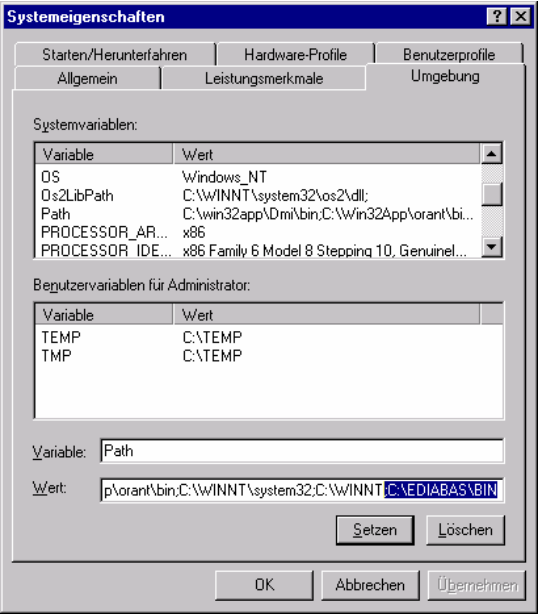
Go to the end of the field value. There, then enter a semicolon and then enter the path
C:\EDIABAS\BIN. Click “Set” and “OK”.
Solution with Windows XP:
Set the system variable:
Please log into your system as the administrator with administrator rights. Use Start Control Panel to call the “System” menu. Under “Advanced” and the “Environment” tab, double click the system variable ‘Path’.
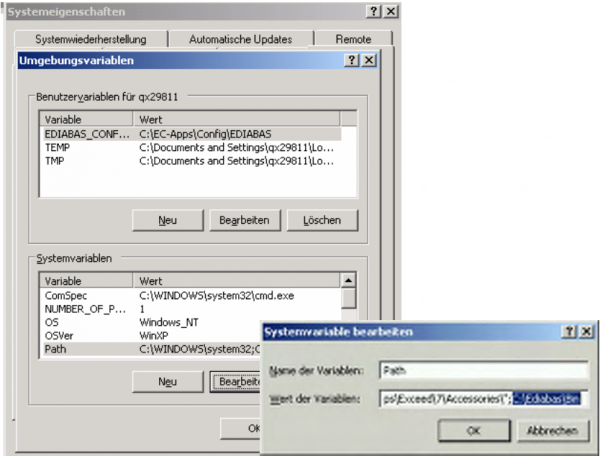
Go to the end of the variables field value. There, then enter a semicolon and then enter the path
C:\EDIABAS\BIN.
Then click “OK”.
Completely restart your computer!!! (Don’t login under a new name or the like.) It should no longer be a problem to call INPA.
Reason 2: Ediabas is not installed, only INPA is.
Solution 2: Install Ediabas.
When calling INPA under Windows 95, 98, the following error message appears:

Reason: The path C:\EDIABAS\BIN has not been set in the ‘Path’ system variable.
Solution: Set the system variable:
Open the file Autoexec.bat in the directory C:\ by clicking it with the right mouse key with the shift key pressed. And then select “Open with”. The best thing is to use the Notepad to display the file.
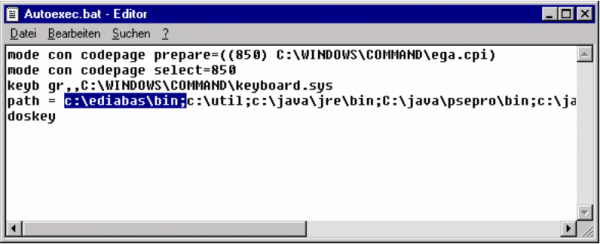
Now, at “path”, enter the path c:\ediabas\bin.
Then save the change and close the file.
Completely restart your computer! (Don’t login under a new name or the like.)
-
2.2 Error Message 0020: Incorrect or Missing Driver. The program will be aborted!
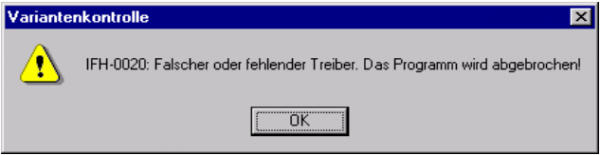
Conditions:
You have access to \\smuc0900\sg. Then link this drive and would like to start an INPA script.
Reason 1: Missing Ediabas.ini file in C:\Winnt.
Reason 2: Not connected to the controller.
For developers: Simulation not switch on in the Ediabas.ini file.
Solution: Copy the Ediabas.ini file from C:\Ediabas\Bin to C:\Winnt.
-
2.3 INPA Error: Error at Compiling Abort!
The following error message appears when starting an INPA script.
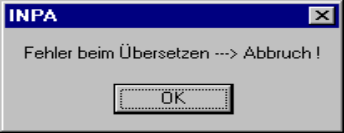
Reason 1: An INPA script with the ending IPO was started by the programme INPA.EXE. Instead of by the programme INPALOAD.EXE.
Solution 1: Only start INPA scripts that end with IPO with INPALOAD.EXE.
Reason 2: The selected INPA script doesn’t exist in the C:\INPA\SGDAT\ directory.
Solution 2: Update the INPA scripts using the ECCO Web Client.
Reason 3: INPA Version 5.0.1. The INPA script *.IPO can’t start with a double-click in the directory C:\INPA\SGDAT\*.IPO.
Solution 3: Update to Version 5.0.2.
Reason 4: INPA Version 5.0.1: The desktop link of an INPA script doesn’t work.
Solution 4: The target path must be expanded to include the INPA LOAD path.
To do this, click the desktop link once with the right mouse button and then go to ‘Properties’.
Expand the target path to include C:\INPA\BIN\INPALOAD.exe for Windows NT
(see Fig.) and C:\EC-Apps\INPA\BIN\INPALOAD.exe for Windows XP.
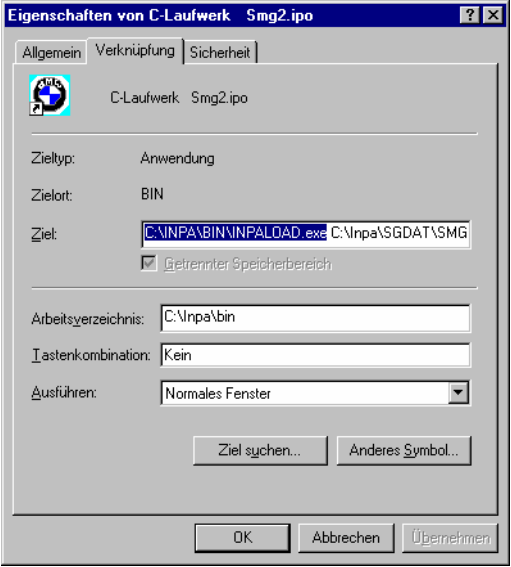
Reason 5: The file startger.ipo of the german installation and also the file startus.ipo of the English installation don’t exist in the directory \INPA\CFGDAT\.
Solution 5: Install INPA once again.
-
2.4 IFH-0018: Inizialisation Error – INPA doesn’t work but Toolset yet
The error occurs if a SGBD is running by INPA or CASCADE. If the same SGBD load in the Toolset it will not occur an initialization error.
Reason: The communications port COM1 doesn’t exist, but COM3 yet. The Toolset is working without the initialization error. Because the file OBD.ini exists in the directory C:\Ediabas\bin\. But the file OBD.ini has to exist in the directory C:\Windows.
Solution: Copy the file OBD.ini in the directory C:\Windows or create a new one. (Creation of OBD.ini q.v. 3.3).
-
2.5 INPA Error: Opening Inpa – Transmission error returned a_0x2
Reason: During the installation of Ediabas/Inpa, the configuration “Without configuration” in selection.
Solution: When running the installation program, select a configuration.
e.g. “BMW
Plant 1.1 Munich”.
-
2.6 INPA Error: Only a white screen appears when you run INPALOAD.EXE.
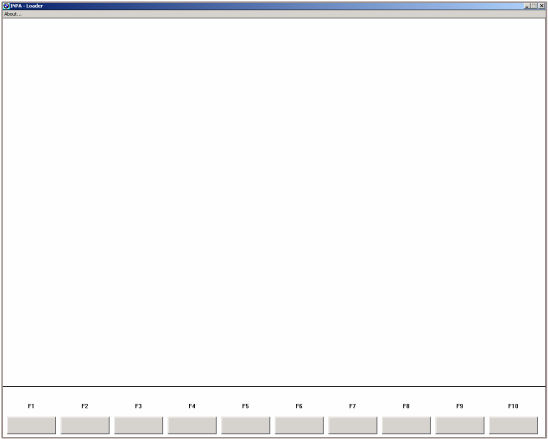
Reason 1: The api.dll or api32.dll file has been manually copied into the WINDOWS directory with Windows XP. And then into the WINNT directory with Windows NT.
Solution 1: Delete the file api.dll or alternatively api32.dll from the WINDOWS or alternatively the WINNT directory. The file may only exist in the directory \EDIBAS\BIN\.
Reason 2: You have installed the 32-bit version of INPA (as of Version 5.0.1). And have not performed an update of the INPA scripts.
Solution 2: Update the INPA scripts using the ECCO Web Client.
-
2.7 INPA Error: DTM no longer support
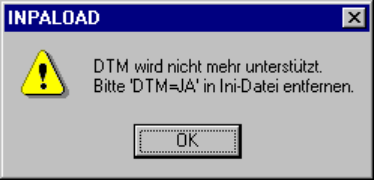
Reason: This error message appears if INPA.INI copied from Version 4.7.7 to Version 5.x.x.
Solution: Since it can’t be excluded that even more files from the old version have been mixed with the new ones, the old ones must be deleted. Or alternatively reinstalled. Then reinstall INPA using the Global Information Service (GIS) https://gis.bmw.com.
-
2.8 INPA Error: Bridge16.exe can’t initialize
Reason 1: A 16-bit INPA script has been started with the 32-bit version of INPA (as of Version 5.0.1).
Solution 1.1: Update the INPA scripts using the ECCO Web Client.
Solution 1.2: Convert the INPA script to the standard ‘includes’ for the 32-bit version.
To do this, contact the respective person responsible for INPA at TI-43x
(see \\smuc0900\sgref\Referenz\Referenz.inp)
Reason 2: A 16-bit DLL has been found, which means the developer of the INPA script is using a 16-bit DLL.
Solution 2: The developer of the INPA script must convert the DLL to 32-bit.
-
2.9 Compiler: File: \INPA\DEUTSCH\***.OUT not found!
Reason: The path C:\EDIABAS\BIN has not been set in the ‘Path’ system variable.
Solution: Set the path C:\EDIABAS\BIN in the ‘Path’ system variable. (q.v. chapter 2.1).
Finally, for more information about BMW INPA, pls click link below:
Professional Diagnostic Solution & Service Supplier
Website: www.vxdas.com
Follow Us To Get More Free Resource


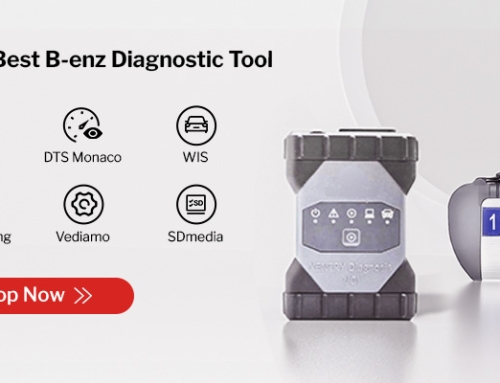
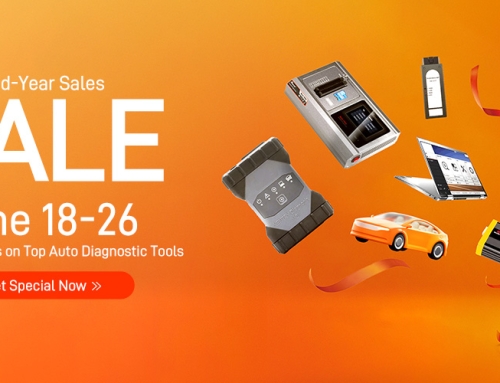



Leave A Comment