BMW INPA Download software is the Ediabas K+DCAN diagnostic tool.V50.02 BMW Inpa Download software all function actived so no need to pay extra fee to get anthorization. VXDAS.com share BMW INPA download software on mega and also the software install video guide.
INPA K+DCAN Interface for BMW Full OBD2 Diagnostic Tool with FT232RL Chip with Switch
BMW INPA Download Software Overview
1. Software Version: V5.02
2. Language: English
3. Operating System: Windows XP
4. Not need to install the software,very easy to use ! Just copy the software to your PC from CD
5. All the function on software is activated ready, and can directly to use it. No need to pay extra fee to open the software anthorization.
BMW INPA Download Link on Mega:
http://bit.ly/2CDZLnR
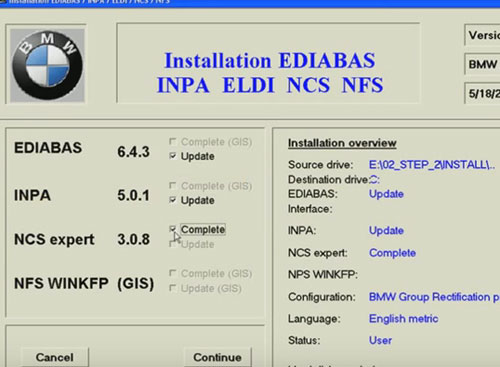
How to Install BMW INPA Download Software ?
Firstly
Before installing, delete all version of INPA-ADS from your computer.
Then Click VXDAS.com BMW INPA Download link then download the software
(Or insert the Software CD if you have)
Secondly Install the BMW INPA Download Software
Step1: Open “01_Step1” file in the root of BMW INPA Download software and copy folder “EC-APPS” onto disk C:\
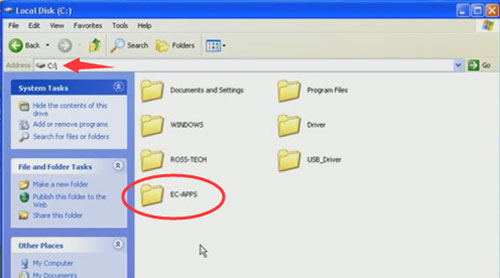
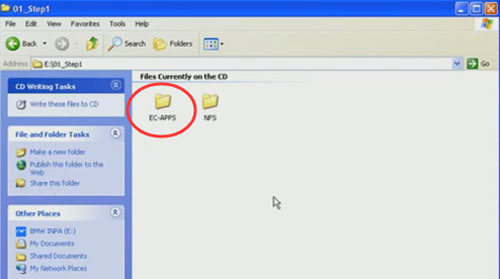
Step2:Run the file “01_Step1\NFS\Entpackt\disk1\SETUP.EXE”
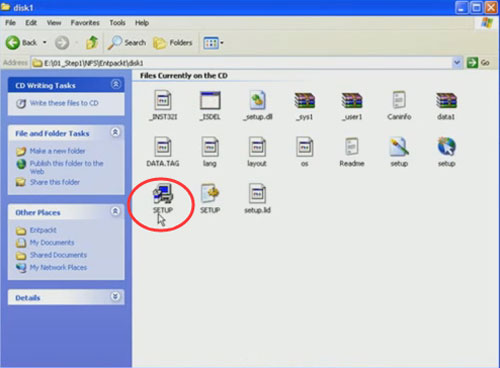
- Then Click “Windows XP” and click next

2) Then Choose “User Mode” and click next
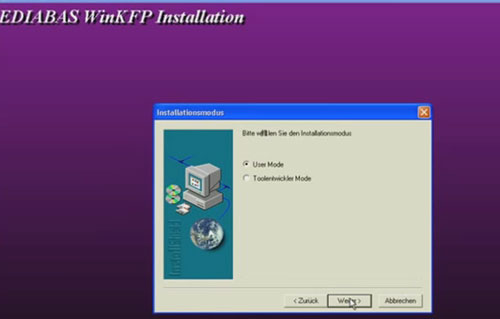
3) Then Choose 1 -> OBD ->“Kein API-TRACE” ->“Kein IFH-TRACE” ->“Komfort(.IPO)” and click next
4) Then press any key to continue
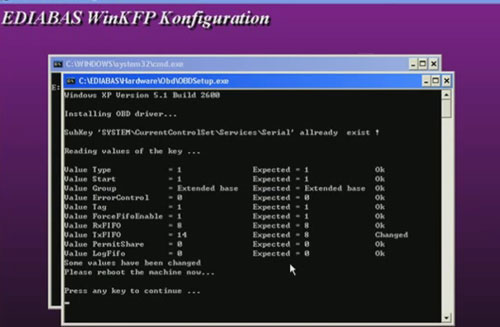
This step Complete
Step3: Run the file “02_Setup2\INSTALL\Instprog.exe”
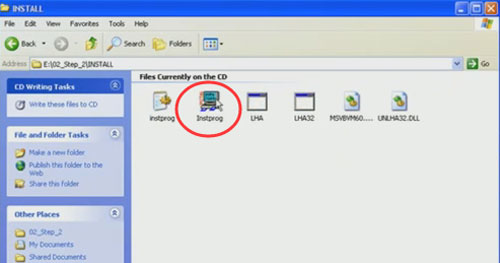
Then Choose English, press continue
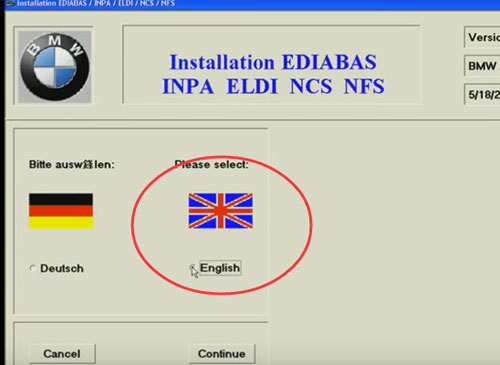
While choosing the HDD disk C:\ for initial setup, do not change, the installation must be on drive C:\ only, press continue
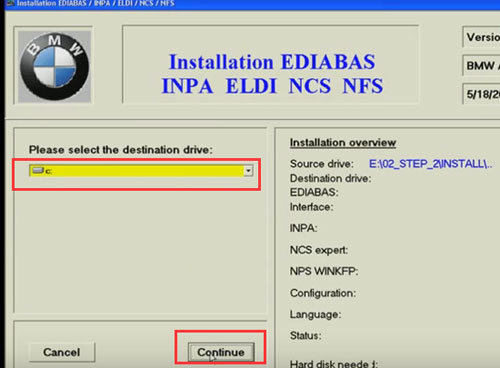
Then Choose configuration “BMW Group Rectification Programs UK” and press continue
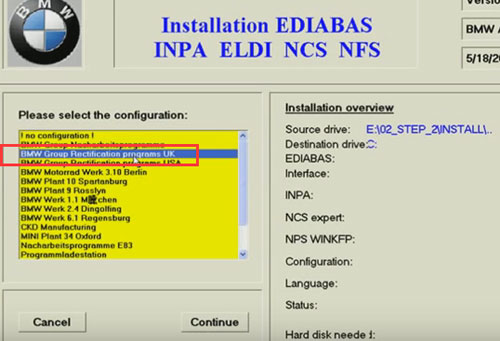
Then Activate all spare boxes with:
EDIABAS 6.4.3 – UPDATE
INPA 5.0.1- UPDATE
NCS Expert 3.0.8 – Complete
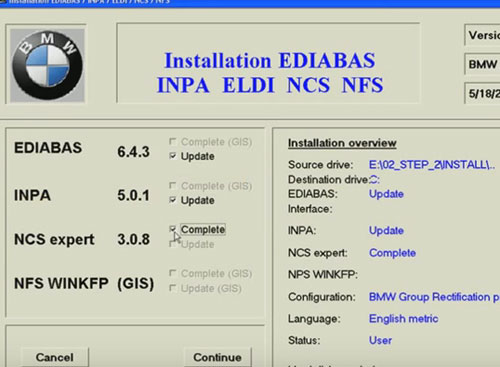
Then Press continue to start installation and press End to exit the installation
Step4: Run the file “03_Setup3\INSTALL\Instprog.exe”
-1)Then Choose English, press continue, press continue again
-2)While choosing the HDD disk C:\ for initial setup, do not change, the installation must be on drive C:\ only, press continue
-3)Then Choose configuration “BMW Group Rectification Programs UK” and press continue
-4)Then Activate all spare boxes with:
INPA 5.0.1- UPDATE
NCS Expert 3.0.8 – UPDATE
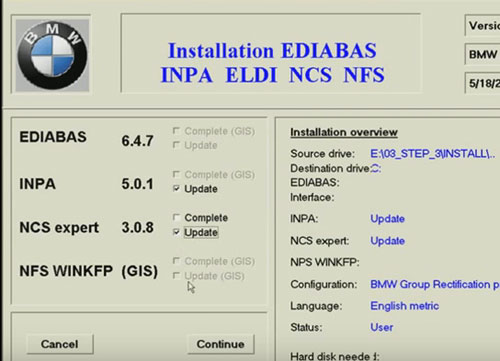
Then Press continue to start installation and press End to exit the installation
Step5:
Find the file C:\EC-APPS\INPA\CFGDAT named “inpa.ini” and replace it with the file “inpa.ini” that is in the root directory of CD disk
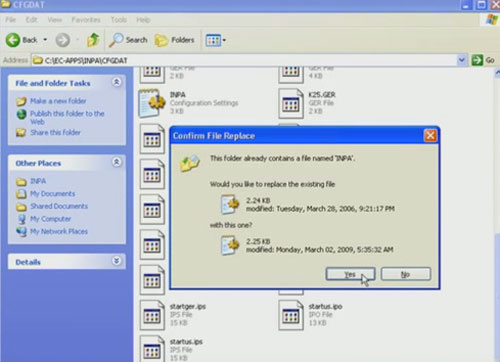
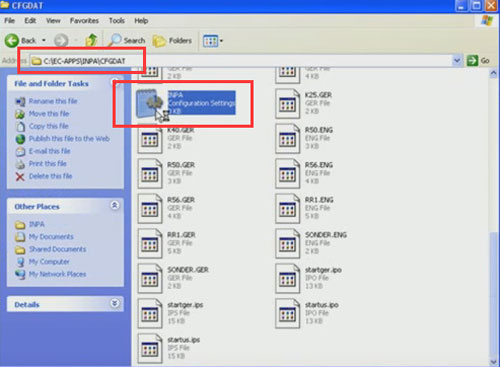
Step6: Plug the adapter into spare USB-Port and install drivers manually
Copy the “Driver_D_CAN_USB” file onto disk C:\
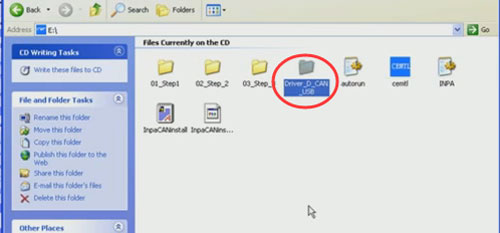
Then Choose install from a list of specific location
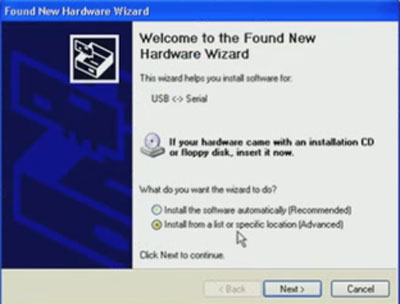
Then Select the folder “Driver_D_CAN_USB”
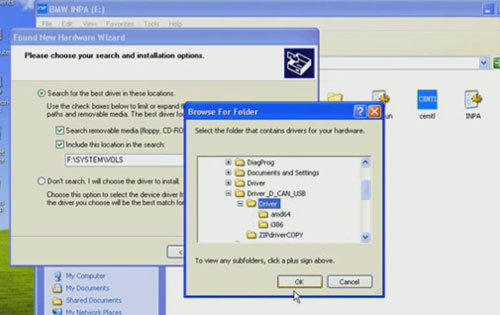
You may install the same driver again
Then Complete BMW INPA download software driver installation
Then Change the number of COM-port to the value from 5 to 1, also change the value of Latency Timer from 16 to 1.
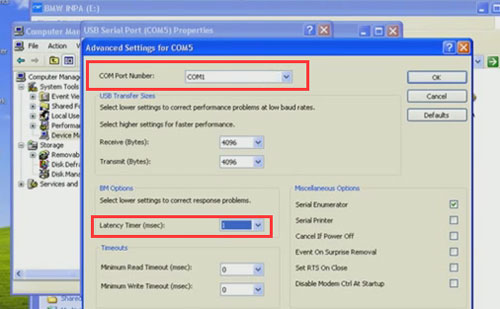
Step7: open disk C:\EDIABAS\BIN\Ediabas.ini
In the file “EDIABAS.ini”
“Interface = STD:OBD” must be choosen
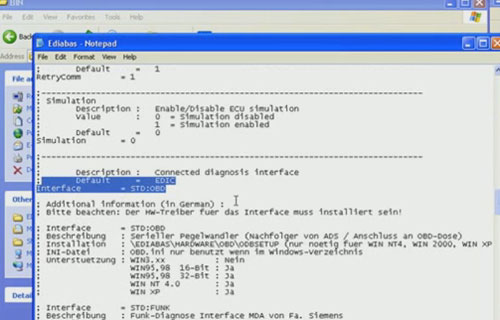
Step8: in the file C:\Windows\OBD.INI, put the number of USB-COM-port to the value
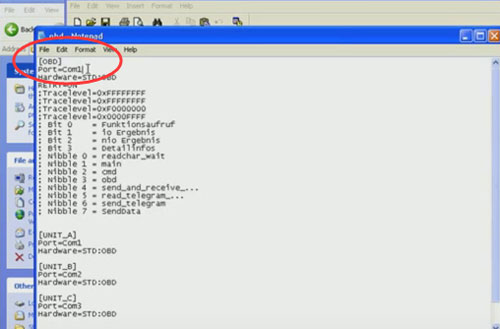
Step9: Then Run the file “Driver_D_CAN_USB\OBDSetup.exe”
After doing these, you should RE-BOOT the computer
Step10: Then test the BMWINPA Download Software
–1)Then Connect BMW car with laptop BMW INPA download software via INPA cable ( via USB Port and OBDII port)
Turn ignition on
-2)Then Run the INPA from: C:\EC-APPS\INPA\BIN\inpaload.exe
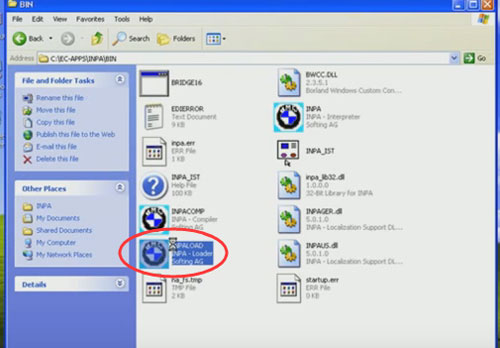
-3) Then Choose the model of BMW and type of modells you want to see
-4) Then Close the soft and disconnect the INPA cable from USB Port each time you change the car connect.
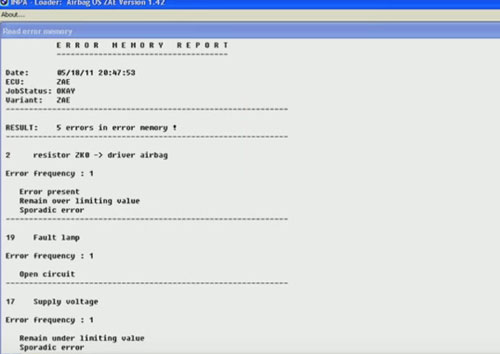
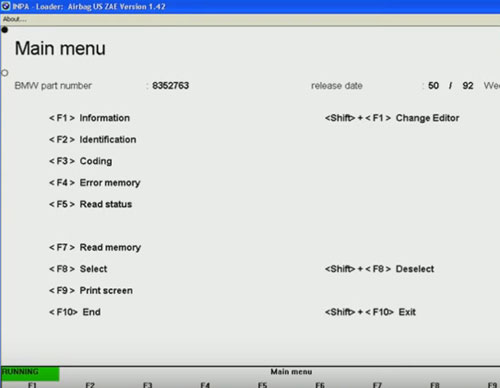
Done!
Finally , just enjoy your BMW INPA download software.
VXDAS.com Also Offer Video Guide of BMW INPA Download Software
This article share by VXDAS BMW Diagnostic Tool Center, check more tool below:
Professional Diagnostic Solution & Service Supplier
Website:www.vxdas.com
Follow Us To Get More Free Resource
www.facebook.com/groups/vxdas/






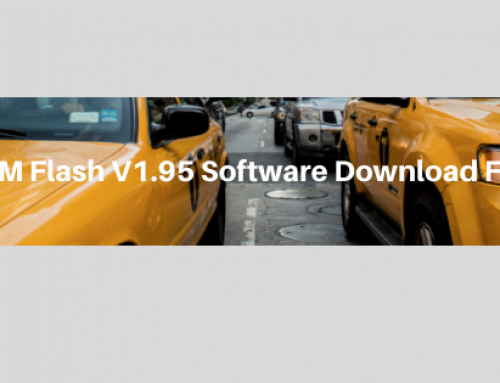


I trust this is working
Dear ELLIOT,
Thanks for your comment.
This is our website: https://www.vxdas.com?Lucy
ANy qestion ,just feel free to connect us.
Best regards,
Lucy