INPA BMW Software is for BMW diagnostic & coding software, INPA BMW Software work with INPA/Ediabas K+DCAN USB Interface professional performance than OBD2 Scanners, support BMW E-Chassis vehicles from 1998 to 2008. Here VXDAS.com share all about INPA BMW software & INPA K+DCAN hardware as follow.
All About INPA BMW Software Share By VXDAS.com:
1. INPA BMW Cable Overview
2. INPA BMW Software Functions
3. INPA BMW K+CAN Specification
4. INPA BMW Software Support Car Model
5. INPA BMW Software Download
6. INPA BMW Software Installed Notice
7. How to Install INPA BMW Software V5.02
7.1. Install INPA BMW Software
7.2. Connect INPA BMW Cable with the laptop
7.3. Install INPA BMW Software Driver
8. INPA BMW Real Car Test
9. INPA BMW Software Trouble Shooting
10. INPA BMW Software FAQ
Here we go
….
1. INPA BMW Software Overview
Software Version: V5.06, V5.02
Operating System: Windows 7/10/XP
Support Language: English
Update: Can NOT update
Compatible Hardware: INPA/Ediabas K+DCAN USB Interface
Support Car: BMW E-Chassis vehicles from 1998 to 2008
Note: VXDAS also has other tools that support F-Chassis and Full series vehicles. Check details below:
| Name | BMW INPA K+DCAN | BMW ENET Cable | BMW ICOM NEXT |
| Item No. | DF008 | ER033 | ED403-D |
| Image |  |
 |
 |
| Update | By CD / Download Link | By CD | By HDD |
| OS Requires | WinXP/Win7 | Win7 | Win7 |
| Diagnosis | Yes | Yes | Yes |
| Programming | Yes | Yes | Yes |
| Vehicles | E series | F series | Full series |
| Year of Vehicles | 1998-2008 | 2009+ | 1998-2019.7 |
2. INPA/Ediabas K+DCAN USB Interface:
INPA BMW K+DCAN Interface for BMW with FT232RL Chip with Switch
3. INPA BMW K+CAN Specification:
3.1. Supports protocols
1)Fast magistral D-CAN and PT-CAN (500 kbit/s)
2)Slow magistral K-CAN (100 kbit/s)
3) Standard for BM-W protocol (for BMW OBD interface).
3.2. D-CAN for:
1)E60, E61 od 03/2007
2)E83 od 09/2006
3)E81, E87 od 03/2007
4)E90, E91, E92, E93 od 03/2007
5)E70 (new model X5)
6)R56 (new model MINI)
PT-CAN
K-CAN-fully
a switchable speed of magisterial CAN – you can diagnose driver without any car
3.3. Protocol “For B-MW OBD interface” for older cars:
1)from 1995 to 1998 (don’t need K-line).
2)from 1998 to 03/2008 (all models)
4. Inpa BMW Software Support Car Models:
For BMW 1-Series : E81, E82, E83, E87, E88 (2004-2011)
For BMW 3-Series: E90, E91, E92, E93 (2006-2011)
For BMW 5-Series: E60 (2004-2009)
For BMW Z4 : E85, E86 (2002-2008) E89 (2009-present)
For BMW X1: E84
For BMW X5: E70
For BMW X6: E71
Note :
Inpa BMW Software does not support BMW F-Series
5. Inpa BMW Software Download Link:
V5.02 Inpa BMW Software Download Link: https://mega.nz/#F!3CISRaSZ!HFm_bm-nP1ZIh8BBRBTpNg
V5.06 Inpa BMW Software Download Link: https://mega.nz/#!uGBwXK7Q!moeeYk-X84RnqSi8CNOp4vUyAeKJCmx_JiSo85j4PA4
6. INPA BMW Software Installed Notice:
6.1.Close anti-virus software
6.2. INPA BMW software must extract to the local desk (System C), or it will be reported to the error
6.3. Never update the software
7. Detail Steps About How to Install INPA BMW Software V5.02:
3 main steps to finish Installation
Firstly: Install INPA BMW Software
Secondly: Connect Inpa BMW Cable with the laptop
Finally: Install INPA BMW Software Driver
Detail as below:
7.1. Firstly Install INPA BMW Software
7.1.1. Free Download Inpa BMW Software from our website or CD that we send to you.
7.1.2. Extract “BMW Inpa” to desktop, then Double-click on “Inpa V5.02″, and extract ” cicdaten” “ediabas_7.2.0.504_” “NCSEXPER” these three compressed packages at the same time to “local desk C (System C)”
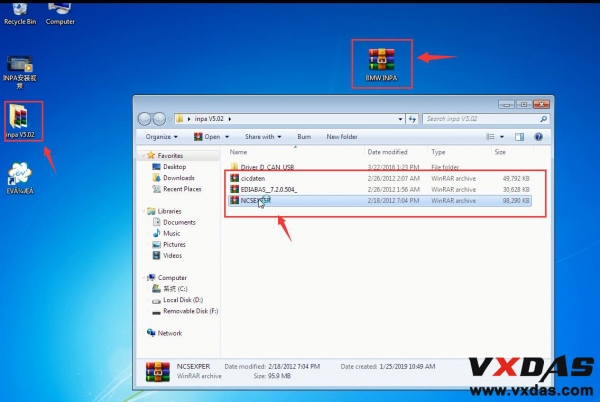
7.1.3.Click on “Extact to”, then choose “System C” , after that, click on “OK”.
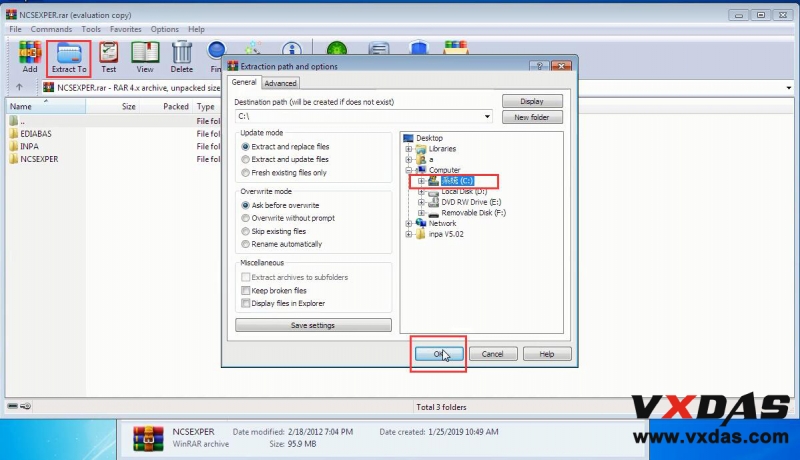
7.1.4. Click on “Yes to All”.
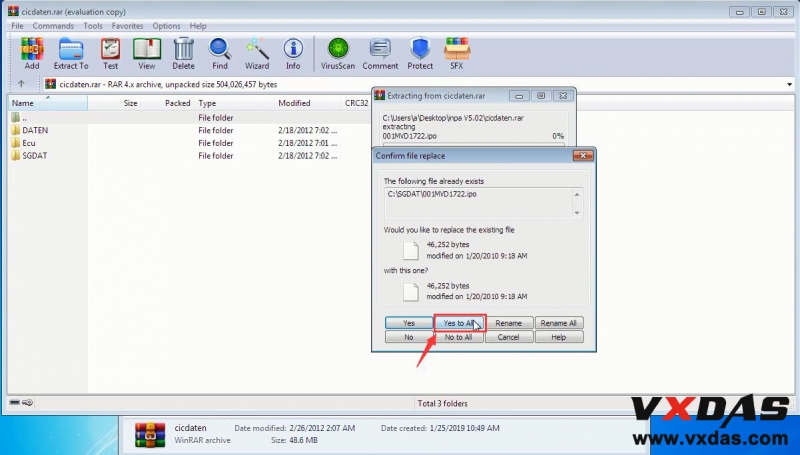
7.1.5. Open “My computer” then find Bin folder, and choose and right click on ” INPALOAD”, then send it to Desktop (create shorcut).
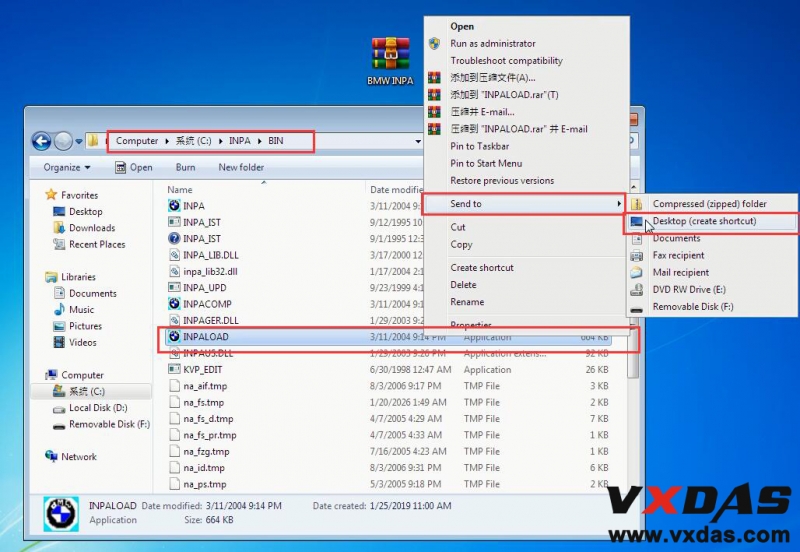
7.1.6. Choose My computer, right click on and choose “Properties”.
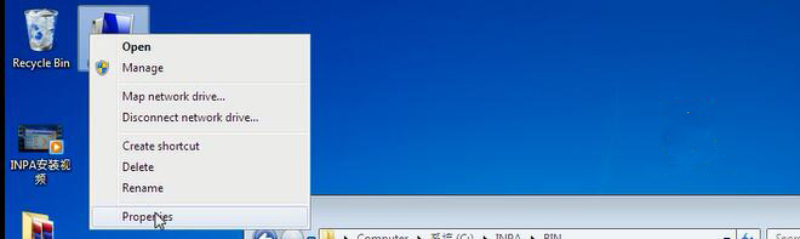
7.1.7. Choose and click on “Advance system settings” to open System Properties
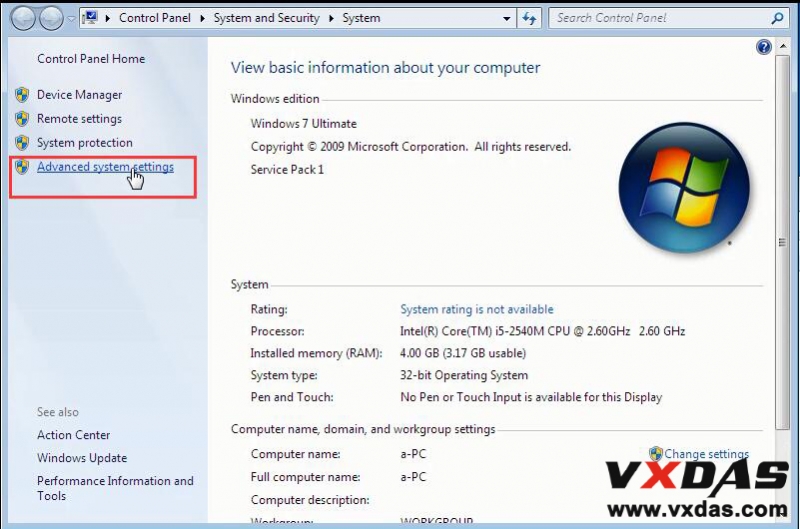
7.1.8. Choose “Advanced” , then click on “Environment Variables” button
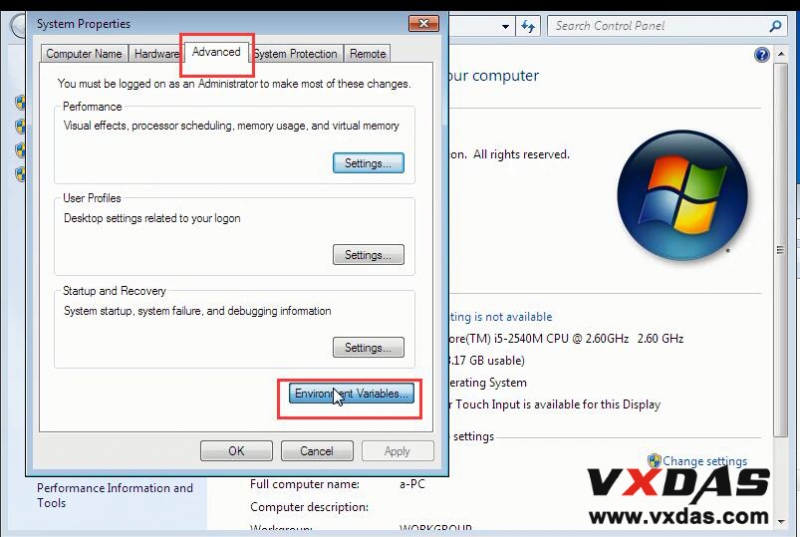
7.1.9. Choose “path” then click on “New” button
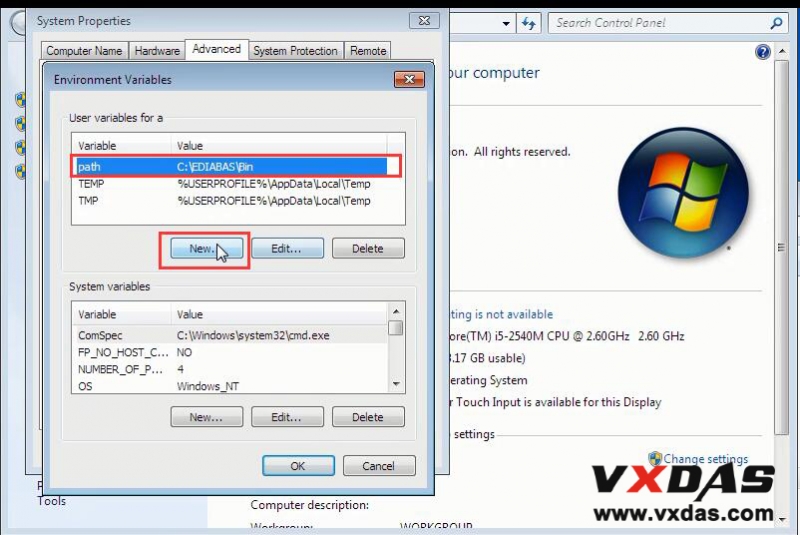
7.1.10. Enter the “path” to Variable name, and enter the Bin location to Variable Value.
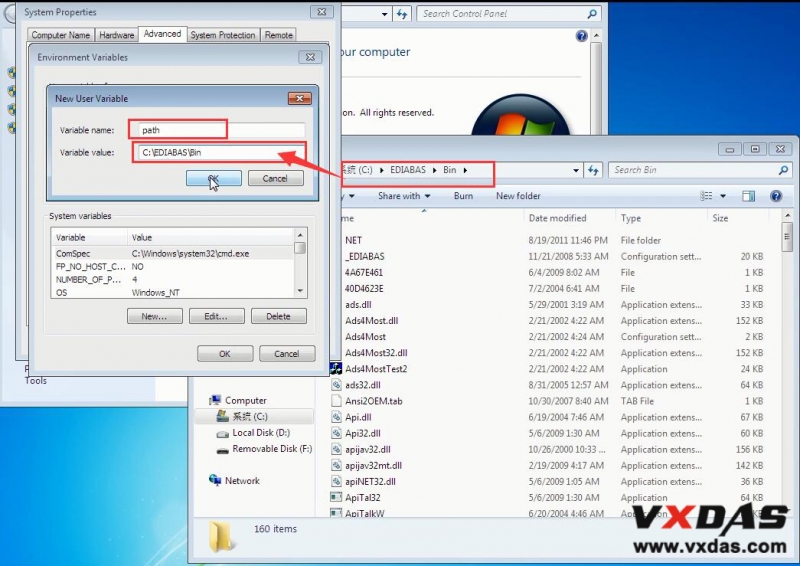
7.1.11. Click on the “OK” button.
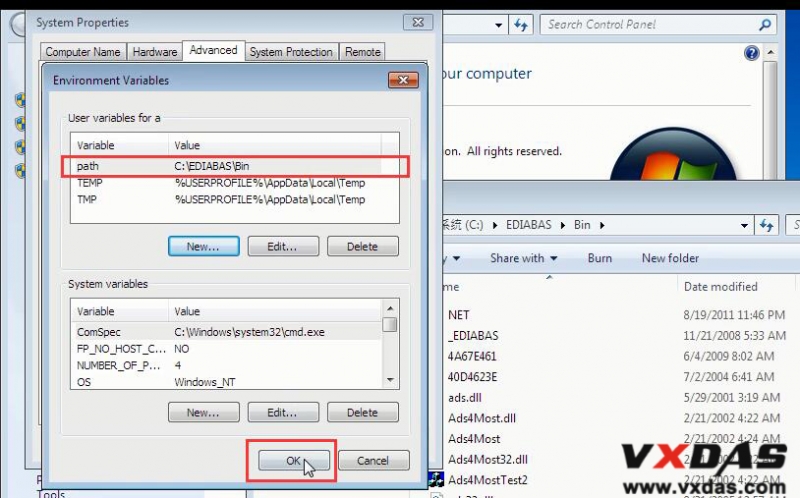
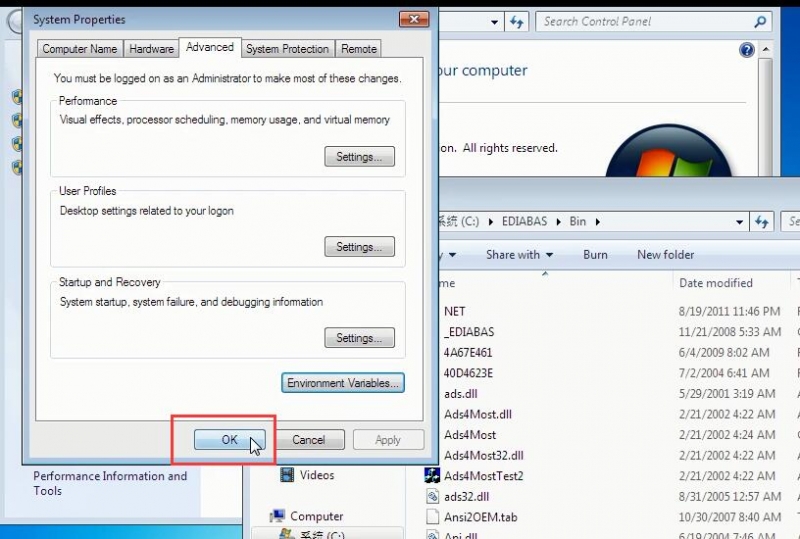
7.1.12. Double-click on “INPALOAD_Shortcut” button to open INPA BMW software diagnosis program.
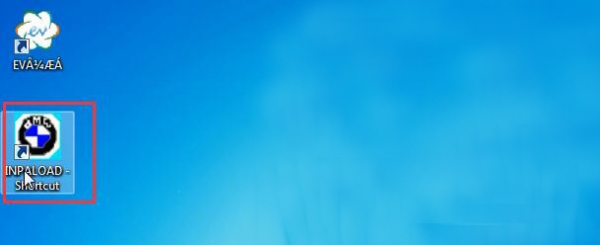
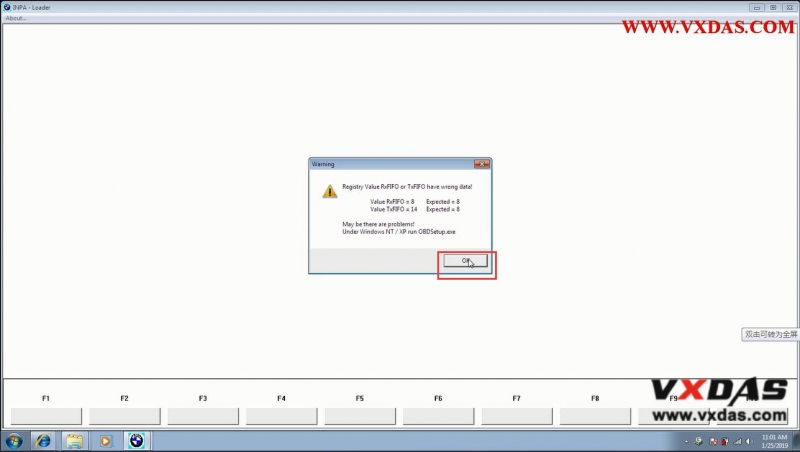
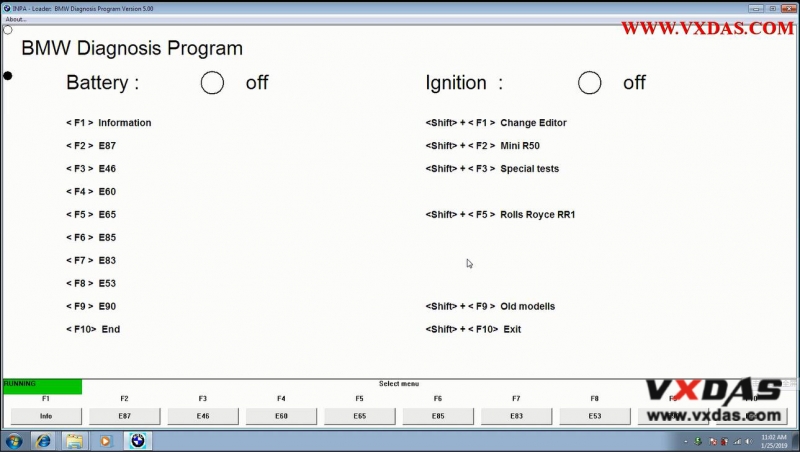
7.1. BMW INPA Software Win 7 Installed Video Guide
7.2. Secondly, Connect Inpa BMW Cable With The Laptop
7.3. Finally, install INPA BMW Software Driver
7.3.1. Choose My computer, then right click on “Manage” button after connect with INPA BMW cable.
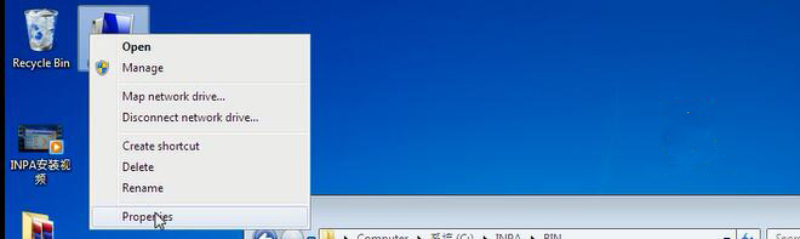
7.3.2. Choose and click on “Device Manager” button, then choose and right click on “USB Serial Port(COM6) Properties” button, and click on “Properties” button.
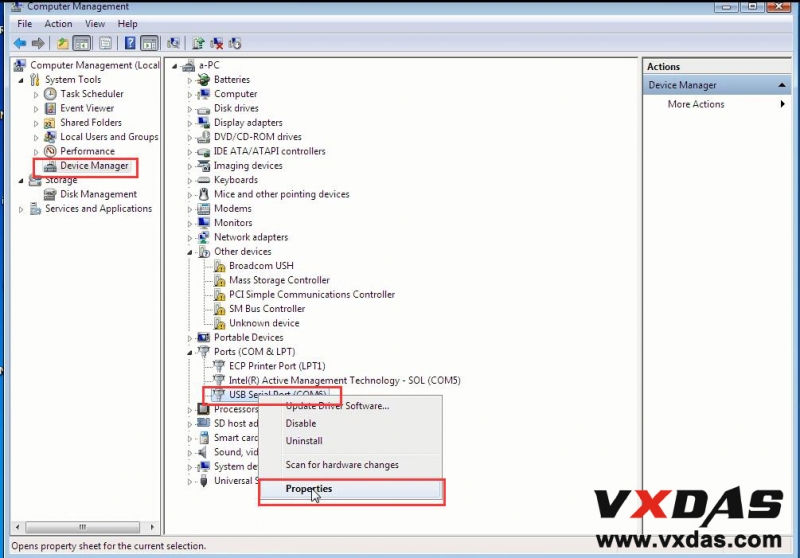
7.3.3. Choose and click on “Port Settings” button then click on “Advanced” button.
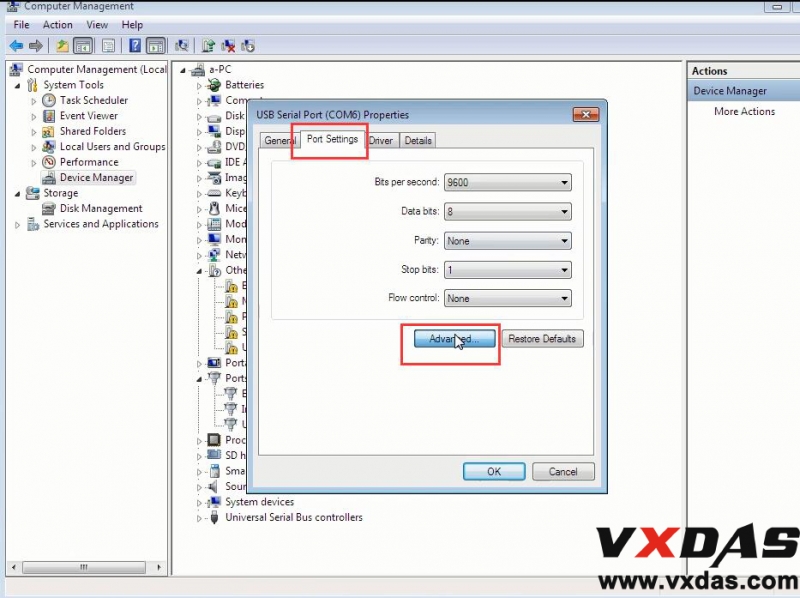
7.3.4. For ” COM Port Number” choose “COM1”, for “Latency Timer(msec)” choose “1”, then click on “OK” button.
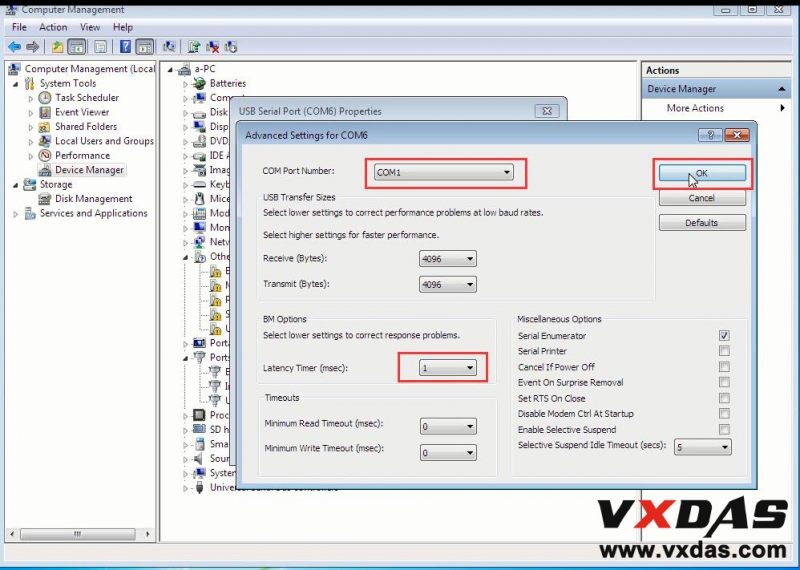
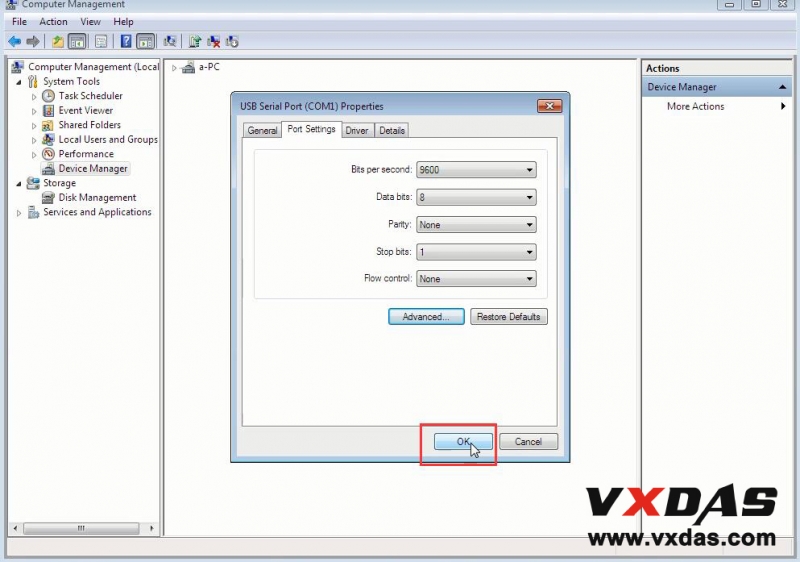
7.3. INPA BMW Software Driver Setting Video Guide
VXDAS.com Kindly Tips:
For Windows 10/XP BMW INPA Software download and installed step is same as Win7.
INPA BMW Software V5.02 Installed on Win7 System Guide Completely
8.INPA BMW Real Car Test
9.INPA BMW Software Trouble Shooting
9.1.Driver Error
Message comes along with an ADS or OBD connector.
This error occurs if another program or device has taken the COM1 port of your PC.
If you want to work with EDIABAS or INPA, please make sure that the COM1 port is not taken.
9.2.EDIABAS Error 126 (only up to Ediabas V6.4.x)
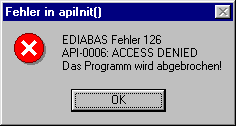
Reason: This error message appears if you start the Tool Set while an INPA script is running. This is also true the other way round. The reason for this is that only one programme can access EDIABAS at a time.
Solution: Therefore, before you start the ToolSet, you must exit INPA!!!
9.3.ToolSet Error: Runtime error ’372’
The following error message appears.

Reason: The old version msflxgrd.ocx exists under c:\winnt\system32. Solution: msflxgrd.ocx under c:\Ediabas\bin must be registered. To do this, select “Start” “Run…” and execute regsvr32: \ediabas\bin\msflxgrd.ocx in the window and confirm with “OK“. The following must be entered for Windows XP: “regsvr32 c:\ediabas\bin\ msflxgrd.ocx“
10. INPA BMW Interface FAQ:
10.1. How do I start INPA?
Start Inpa using Inpaload.exe in C:\Inpa\Bin or alternatively C:\EC-Apps\Inpa\Bin or use Start All Programs EDIABAS INPA ELDI NCS NFS INPA(_.IPO) to start the general reworking program. This corresponds to calling Inpaload.exe under smuc0900\sg\Inpa\Bin or alternatively C:\Inpa\Bin.
10.2. How do I find out what EDIABAS package is installed?
The version of the currently installed Ediabas package can be seen in the files C:\EDIABAS\version.txt or C:\EDIABAS\package.pdf.
10.3. How can I uninstall EDIABAS or INPA?
You uninstall INPA by deleting the Ediabas and Inpa folders under C:\. Reason: No registry entries are made during the installation.
10.4. What is the difference between \EDIABAS\bin\ToolSet.exe and\EDIABA\bin\Tool32.exe?
Tool32.exe is current and when it is started, the Ediabas server will start as a 32-bit application. ToolSet.exe is an old version and is required under Windows 3.11.
10.5. What do SGBDs with the name _xxx mean?
SGBDs that begin with “_” (e.g. _LWS5), contain jobs that are only intended for development (e.g.: writing the ident data). These SGBDs are not used in production or in customer service.
10.6. What is the KVP Editor?
KVP stands for continuous improvement process. The KVP Editor can be called when using the INPA Tool. This is mainly used in reworking and in the plant. Here, the user has the possibility to enter his name and telephone number and then enter an error description and improvement request and then to send the form directly to the person responsible at BMW.
In conclusion, BMW INPA is the main for BMW E series car models from 1998-2008. We also have other series and full series tools as below.
This article was share by VXDAS BMW Diagnostic Tool Center, check more tools below:
About the Inpa BMW Software Installed General Questions and Solutions, please check here.
Professional Diagnostic Solution & Service Supplier
Website:www.vxdas.com
Follow Us To Get More Free Resource: www.facebook.com/groups/vxdas/
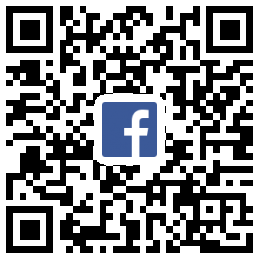

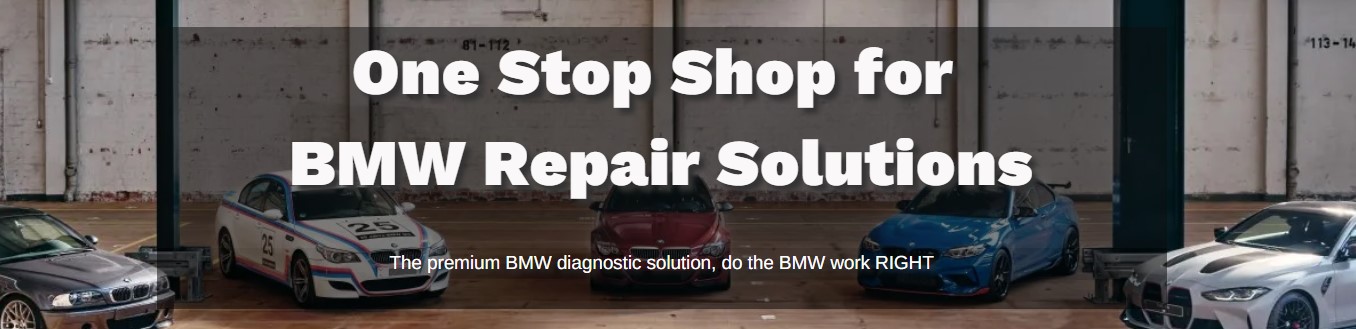





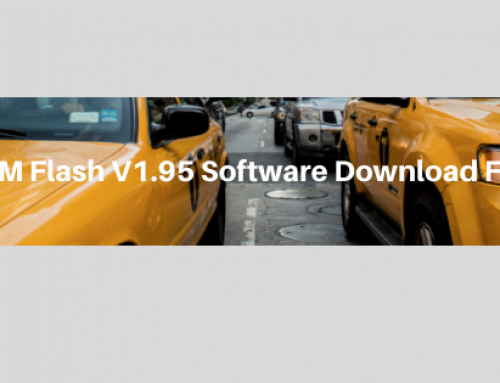


hi, i download the software with your link and install in my laptop which already had old version of inpa, it got an error of ‘DTM is no longer supported’, what’s the problem and what should i do?
Hello Marcos,
Thanks for your comment.
This problem appeared just because of the old version in your laptop. Since it can’t be excluded that even more files from the old version have been mixed with the new ones, the old ones must be deleted, or alternatively reinstalled. Hope can help you out with the issues.
For further software sharing, you can join our Facebook group, we will keep sharing automotive software for you!
Here is our group link: https://www.facebook.com/groups/vxdas/
Have a nice day!
Hana
Hi…
in folder INPA V5.02 i just see cicidaten and not other two(EDIABAS,NCSEXPER).Why is that?
Thank you for your answer
Hi Frenk,
Thanks for your comment and information.
We’ve updated our link, here it is for you: https://mega.nz/#F!3CISRaSZ!HFm_bm-nP1ZIh8BBRBTpNg
If you have other problems, please let us know freely.
For further software sharing, you can join our Facebook group, we will keep sharing automotive software for you!
Here is our group link: https://www.facebook.com/groups/vxdas/
Have a nice day!
Hana
Thank you so much for new link and your answer:)
whats the difference between 5.0.2 vs 5.0.6? thanks
Hello val,
Thanks for comment.
v5.0.6 is newer version than v5.0.2
If you have other problems, please let us know freely.
For further software sharing, you can join our Facebook group, we will keep sharing automotive software for you!
Here is our group link: https://www.facebook.com/groups/vxdas/
Have a nice day!
Hana
My computer found lpk.dll that was seen as a trojan virus.
Hi friend,
Laptop cannot have anti-virus program when use the software. Thanks.