TIS Techstream software for Toyota works with Toyota mini VCI, Toyota Mongoose, VXDIAG VCX NANO for Toyota diagnostic tools etc. VXDAS.COM provide TOYOTA TIS Techstream 12.30.017 software free download, we’ve test it ok on Windows 7 32bit!
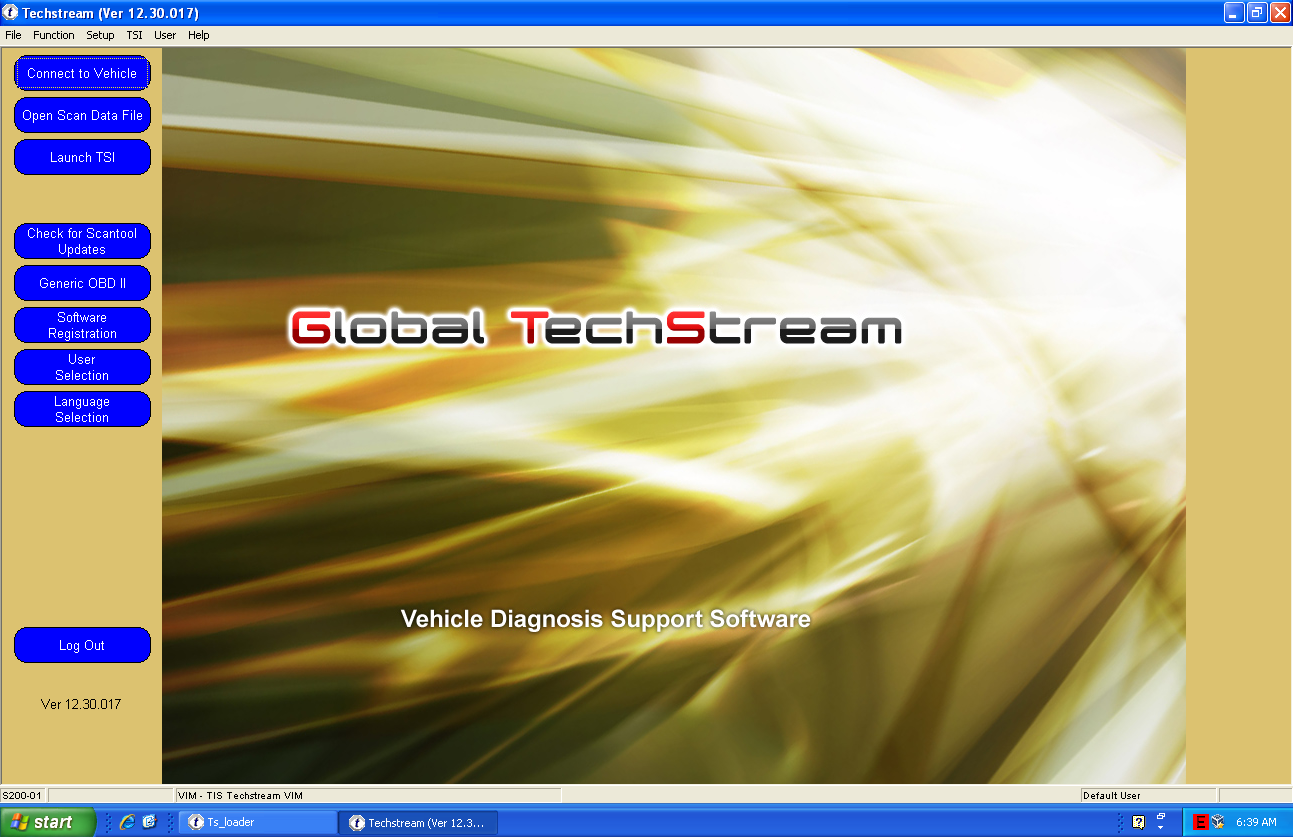
TIS Techstream software for Toyota
TOYOTA TIS Techstream V12.30.017 Free Download:
https://mega.nz/#!vq5jBCxD
Version: 12.30.017 with no password
TOYOTA TIS Techstream V12.20.024 Crack Software Download:
https://mega.nz/#!23w0BYKa
Version: 12.20.024 with no password
TOYOTA TIS Techstream V12.30.017 Activation:
Please join our Facebook Group and contact admin to get activation, if you have any other versions need to activate, please mark the software version and our technician will hep to activate it.
TIS Techstream V12.20.024 Installation Guide:
VXDAS.COM offer the installation guide for V12.20.024 here for your reference.
Step 1: Firstly, install Toyota Techstream V12.20.024 software
open Techstream 12.20.024 disk F:
then copy all files to another new folder on Desktop
now open Techstream 12.20.024 setup application
choose a setup language for installation
then preparing setup
Next to install software
accept the agreement here
enter the user name and company name, then Next
begin Techstream 12.20.024 installation
now in installing Techstream 12.20.024…
successfully installed Techstream
so Finish Techstream v12 installation
Step 2: Secondly, replace the MainMenu.exe
copy the MainMenu.exe
go to Techstream Properties on Desktop
open file location
and paste and replace MainMenu.exe in Program files/toyota diagnostics/techstream/bin
Step 3: Thirdly, install MVCI driver
run MVCI driver for TOYOTA TIS SETUP
Next to install MVCI driver
Install
installing MVCI driver
Finish MVCI driver installation
Step 4: Then register Techstream
run Techstream application on desktop
Yes to continue
now close the internet explorer
here is Toyota TIS Techstream ver.12.20.024 interface
register Techstream software 12.20.024
It’s Techstream crack version
use key (attached to the Instructions.txt) to register
OK
exit Techstream
Step 5: Check MVCI fw version also
run MVCI firmware update tool on Desktop
exit MVCI firmware update tool
Step 6: Run Techtsream 12.20.024
run Techstream application on desktop for use
For other software free download, please check below:
VXDAS Official Blog Free Software Download
Professional Diagnostic Solution & Service Supplier
Website:www.vxdas.com
Follow Us To Get More Free Resource
www.facebook.com/groups/vxdas/




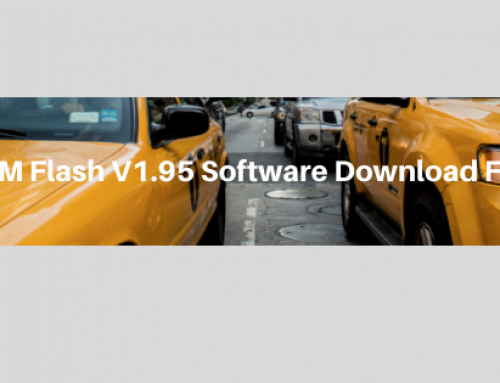


hi guys need a key. im using version 12.20.024
my number is
54A4902BF5771DCFB787489EDDA40903
THANKS!
Hello friend,
Thanks for your comment. May i know if the device is from us? If not, the activation will have cost for it. If you agreed it, you can contact me via Skype: sales005@vxdas.com or WhatsApp: +86 15814697230
For further software sharing, you can join our Facebook group, we will keep sharing automotive software for you!
Here is our group link: https://www.facebook.com/groups/vxdas/
Have a nice day!
Hana