Mercedes SD C4 is professional diagnostic and programming tool for Mercedes Benz cars and trucks. When you received the C4/C5 multiplexer, you may would like to connect it with wireless for works. VXDAS here provide full steps to set the wifi connection for you.
Mercedes SD C4 Overview:
Software Version: 2019.05
Hardware Version: OS: 2.3 CSD: 2.11
Support Wireless / Lan Cable Connection.
Work for Benz Car & 24V Trucks.
Multi-Languages: English, Bulgarian, Danish, Greek, Spanish, French, Italian, Korean, Polish, Romanian, Serbo-Croatian, Turkish, Czech, German, Finish, Hungarian, Japanese, Dutch, Portuguese, Russian, Swedish, Chinese.
Mercedes SD C4 Wifi Connection Setting Steps
#1 Firstly, right click on the network icon, choose “Open Network and Sharing Center”, as the picture shows below:
#2 Then choose “Change adapter settings”.
Now it enters this place.
#3 Set wired IP address.
Right click “Local Area Connection”, then click “Properties”.
IP address: 172.29.127.118
Subnet mask: 255.255.0.0
#4 Set wireless IP address. Right click “Wireless Network Connection” then click “Properties”.
IP address: 192.168.2.108
Subnet mask: 255.255.255.0
#5 Now you can set C4/C5 multiplexer Wifi connection password, first connect C4/C5 multiplexer to the car (ignition on), then connect lan cable to C4/C5 multiplexer and laptop.
Right click the icon in the bottom right corner.
![]()
Then choose “Administration”.
It will show this screen.
In Administration menu, choose “Register/Configure”.
![]()
Then put 1234567890123 in the KEY: 1234567890123 (total 13 numbers), then click “Start”.
Click the computer icon in the lower right corner.
![]()
Find “Road24h” in the picture below.
![]()
Then Road24h in the Wifi place, click “Connect”.
Put the 13 digits password: 1234567890123 for the security key.
Now please right click this icon.
![]()
Then choose “Selection”.
Disconnect the C4/C5 multiplexer and lan cable, then click this “Accessible”.
![]()
And click “Select”.
![]()
Then you can see these icons appeared in the bottom right corner.
![]()
Congratulations! You already finished the settings of wireless for SD C4/C5. Go to use it for testing and works!
If you are interested in OEM SD C4/C5, please refer to our website www.vxdas.com or check direct access below. Thanks.
SD C4: MB Star C4 Multiplexer
SD C5: MB Star C5 Multiplexer
Finally, for more software free download, pls click link below:
VXDAS Official Blog Software Free Download
Professional Diagnostic Solution & Service Supplier
Website: www.vxdas.com
Follow Us To Get More Free Resource
www.facebook.com/groups/vxdas/


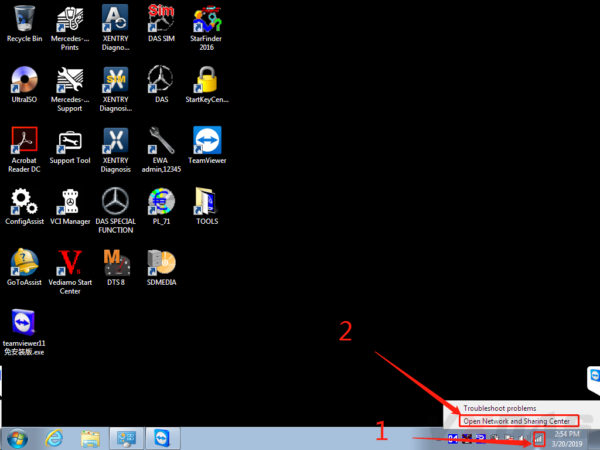
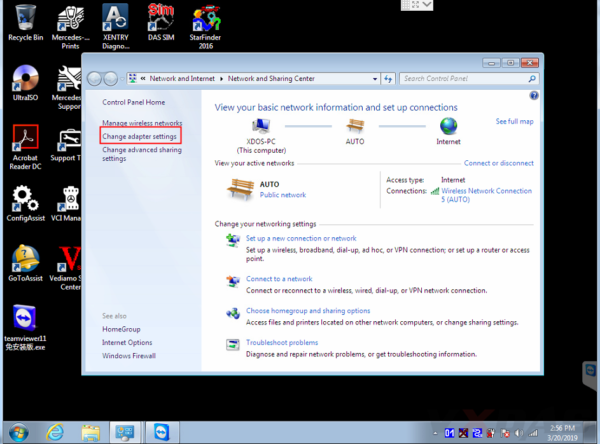
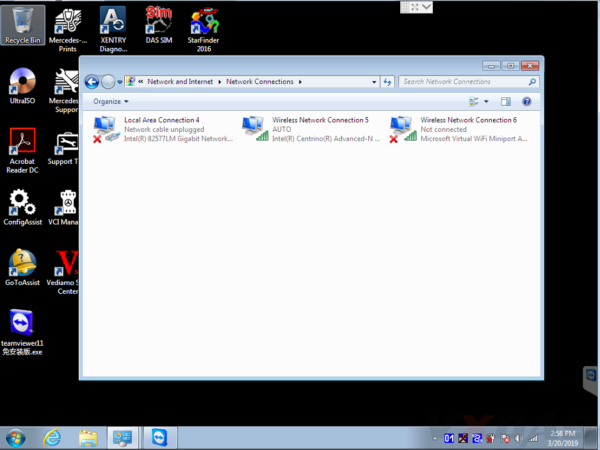
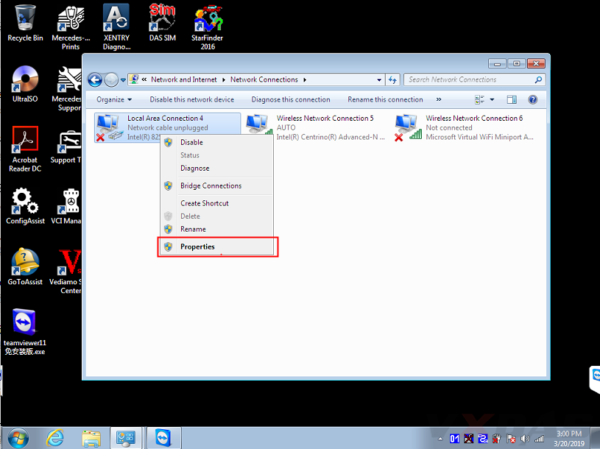
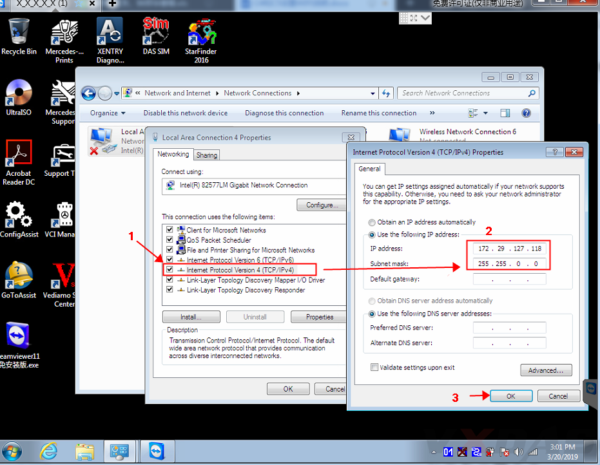
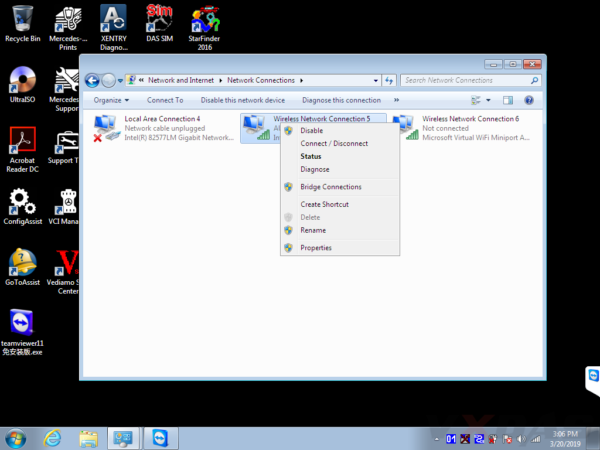
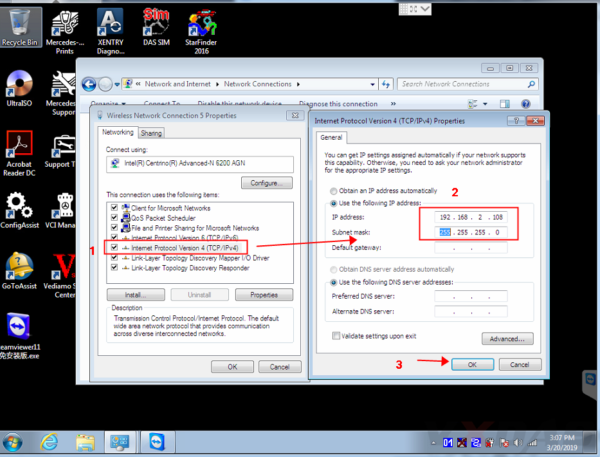
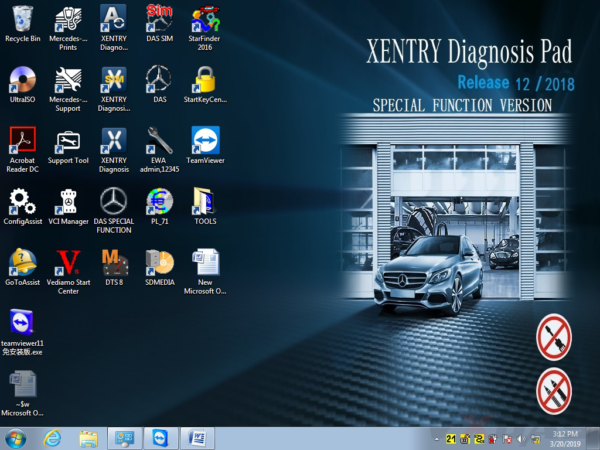
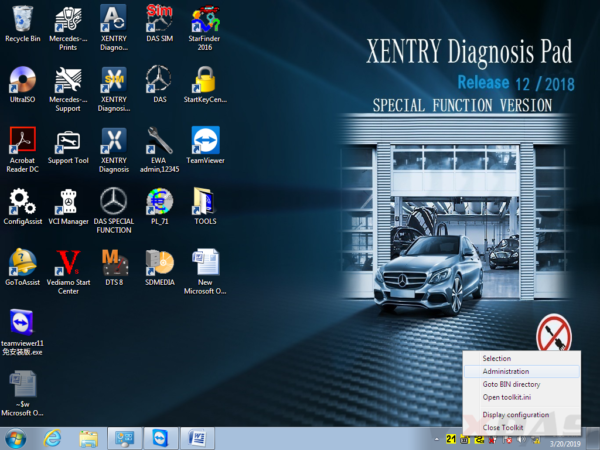
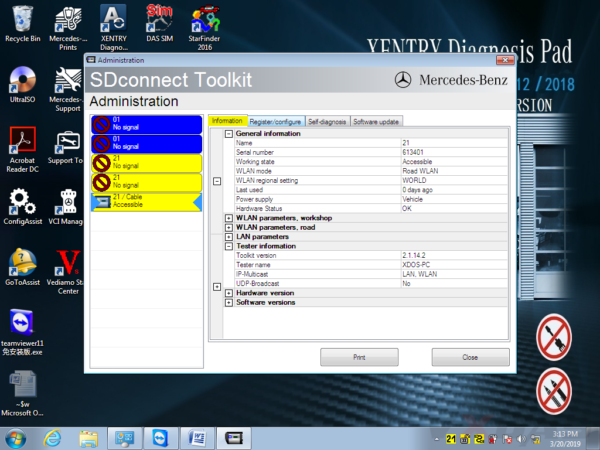
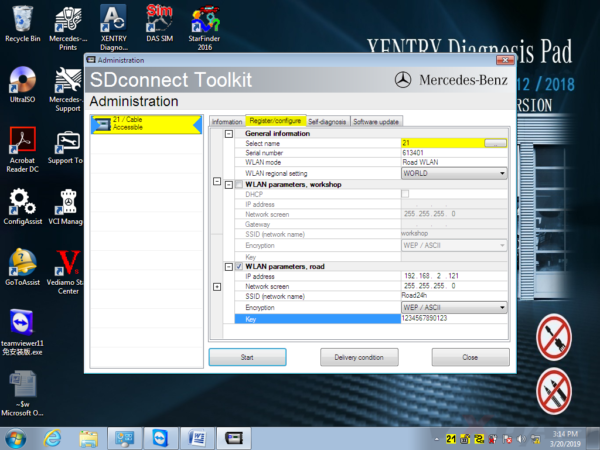
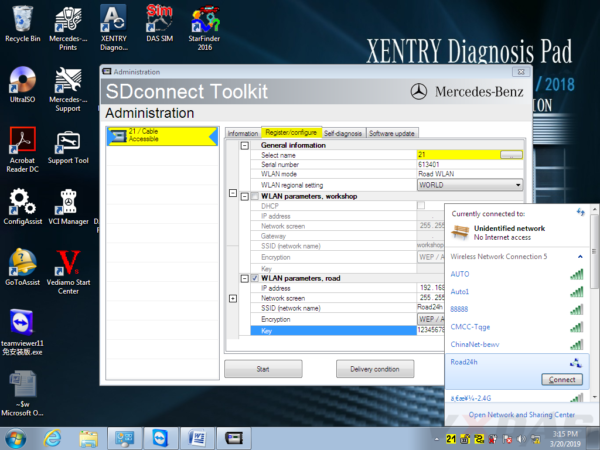
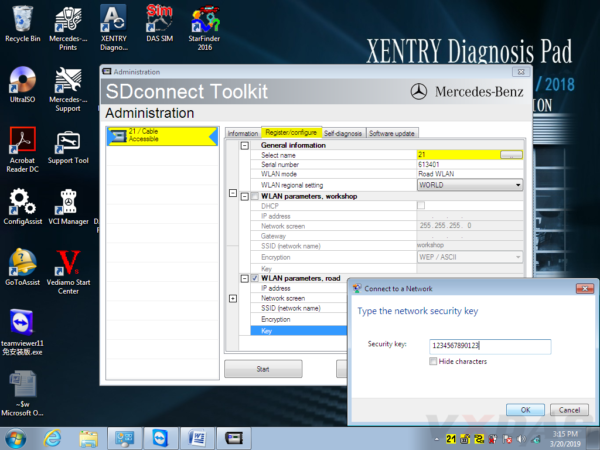
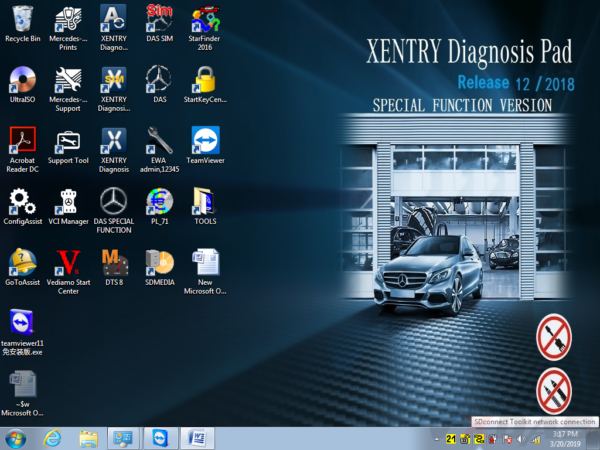
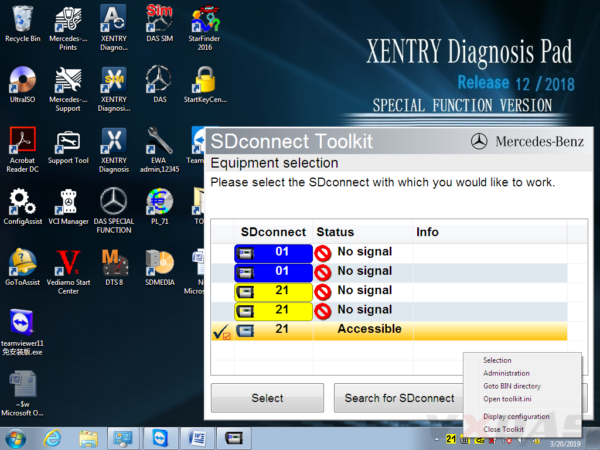
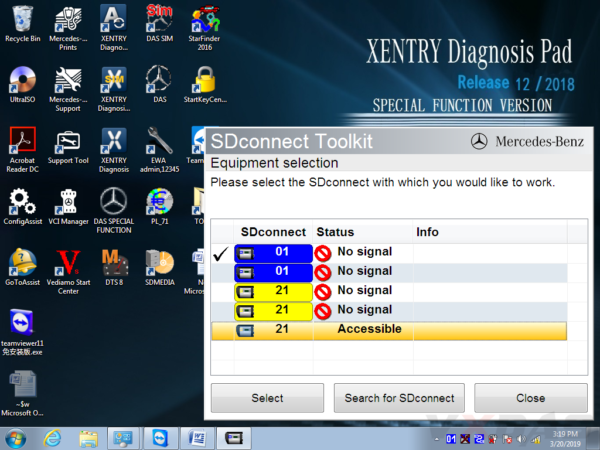
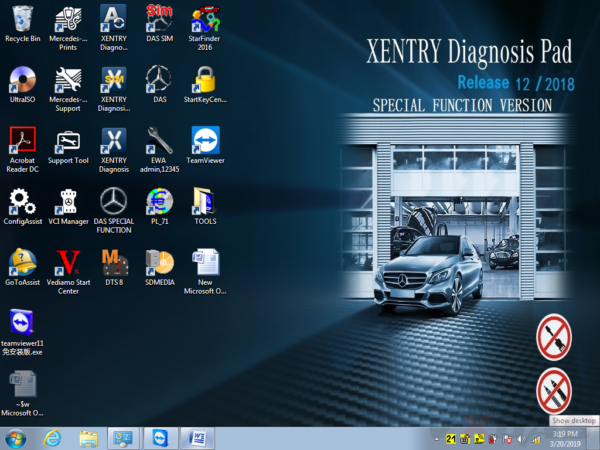
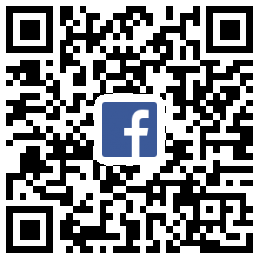
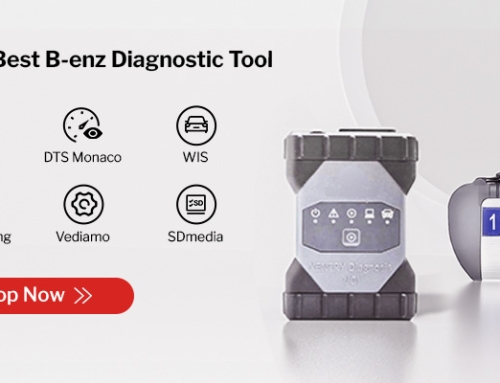
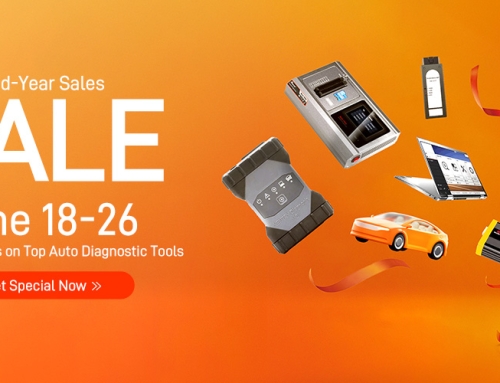



Leave A Comment