Launch X431 Diagun V vs. X431 Diagun IV
Differences:
Please check the picture below:
ns the machine will run faster.
| Product | X-431 Diagun IV | X-431 Diagun V |
| System | Android 7.0 | Android 7.0 |
| Screen Size | 5.5-inch HD 720*1280 | 5.5-inch HD 720*1280 |
| Resolution | 720*1280 | 720*1280 |
| Processor | Quad-core 1.1GHz | Quad-core 1.3GHZ |
| Memory | 1G | 2G |
| Storage | 16GB | 32GB |
| Battery | 2500mAh | 4680mAH |
| Camera | Front 2 million, rear 8 million | Rear 5 million |
In conclusion,
Launch X431 Diagun V is better in processor,storage,battery and camera etc.
Which means Launch X431 Diagun V will has a stable performance and can be used longer.
Launch X431 Diagun V comes with full connectors, no basic version, which mean it will have a wider vehicle coverage.
Similarities:
1.Both come with DBScar
Bluetooth: Within 10 meters
Diagnostic Method: Bluetooth + Wired
2.Functions same!!!
Diagnostic Function – Precise Diagnosis
Support 11 common special functions including service lamp reset, throttle matching, steering angle reset, brake pad reset, tire pressure reset, immobilizer matching, ABS bleeding, battery matching, gear learning, injector coding, and DPF regeneration.
Diagnostic Function – Data Stream and Waveform Recoding and Playback
Data stream and waveform recoding and playback can analyze the faults that only reoccur during driving and can quickly rectify car faults.
3.Support car list:Same!!!
Support all ECUs of 12V EFI car models, covering ten thousands of car models such as Maserati, Ferrari, Rolls-Royce, Bentley, Benz, BMW, Audi. Support fault detection for most Asian, European, American, and domestic car ECUs, to realize full car model and system fault diagnosis.
4.Remote diagnosis:Good for workshop~
5.One-click Smart Upgrade
Carlist:
Once there is a new software version , the system will promptly remind the user to upgrade the version.
How to Connect/Disconnect Diagun V WiFi?
Connect to a Wi-Fi network
- On the home screen, tap Settings -> WLAN.
- Slide the Wi-Fi switch to ON, X-431 Diagun IV will start searching for available wireless networks.
- Select a wireless network, If the chosen network is open, X-431 Diagun IV will connect automatically; If the selected network is encrypted, a network password will need to be entered.
- When “Connected” appears, it indicates the Wi-Fi connection is complete.
Note: When Wi-Fi is not required, this should be disabled to conserve battery power. Once it is connected successfully, tap the Wi-Fi network from the list to view its name, link speed, security type, IP address etc. When this tool is in range, it will connect to the previously linked network automatically.
Disconnect from a Wi-Fi network
- On the home screen, tap Settings -> WLAN.
- Tap the network with a Connected status, then tap “Disconnect”.
How to register and activate Launch X431 Diagun V?
User registration
Tap “Login” on the upper right corner of the main menu screen:
- If you are a new user, tap “New Registration”. See Fig.2
Note: To obtain better service, you need to provide real information.
A. Create App account: In Fig. 3, fill in the information in each field and then tap “Register”, a screen similar to the following will appear:
B. Activate the VCI connector: In Fig. 4, input the Serial Number and Activation Code, which can be found in the password envelope.
Note: To exit and activate it later, tap “Skip”. In this case, you can activate your connector by tapping “Activate Connector” in “Personal Center”.
Activate Connector.
C. Download diagnostic software: Tap “Activate”, a dialog box similar to Fig. 5 will appear:
To download the diagnostic software, tap “Yes” to enter the software download page. Tap “No” to download it later. On the download page, tap “Update” to start downloading. It may take several minutes to finish it, please be patient to wait. To pause downloading, tap “Pause”. To resume it, tap “Continue”. Once download is complete, the system will install the software package automatically.
- If you have registered to be a member, input your name and password, and then tap the “Login” button to enter the main menu screen directly.
Note: X-431 Diagun IV has an auto-save function. Once the username and password are correctly entered, the system will automatically store it. Next time you login the system, you will not be asked to input the account manually.
- If you forgot the password, tap “Retrieve Password”, and then follow the on-screen instructions to retrieve it.
How to set up X431 Diagun V Bluetooth?
Bluetooth Setting
Enter X-431 Diagun V Bluetooth setting screen (“Settings” -> “Bluetooth”), slide the Bluetooth switch to ON and X-431 Diagun IV will start searching available Bluetooth device, tap the desired connector to pair. By default, the Bluetooth name is 98729*****00 (where ***** stands for 5 digits.).
Note: In case no Bluetooth setting is done before diagnostic software is launched, you can also configure it while using the software.
You may also have interests in:
Launch x431 Launch x431 Diagnostic Tool Comparsion
Professional Diagnostic Solution & Service Supplier



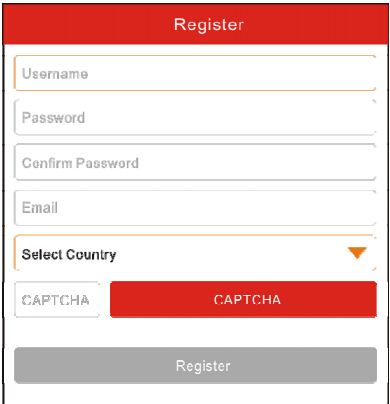
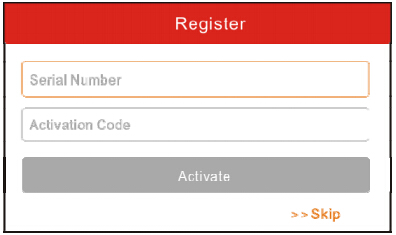
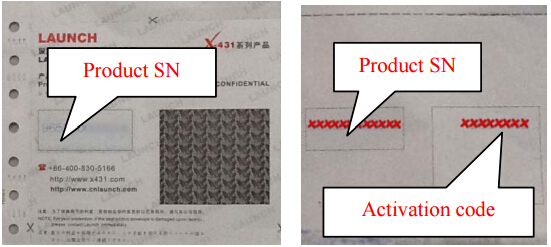
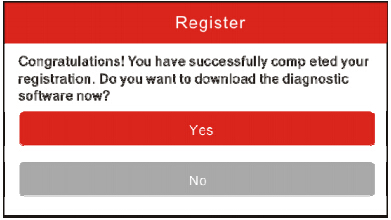
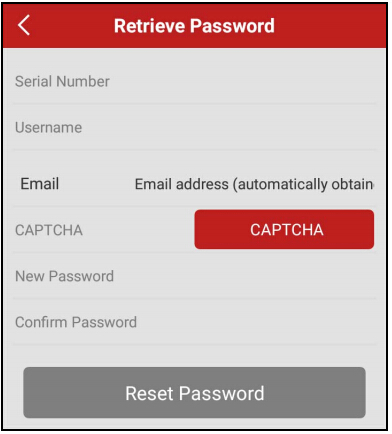
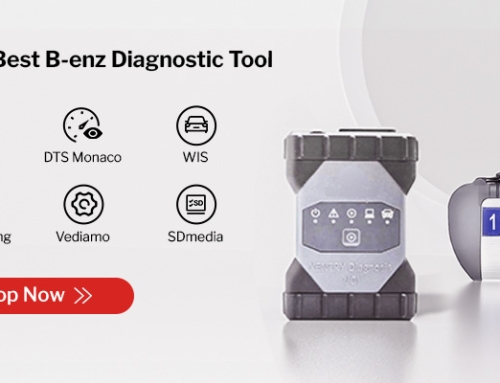
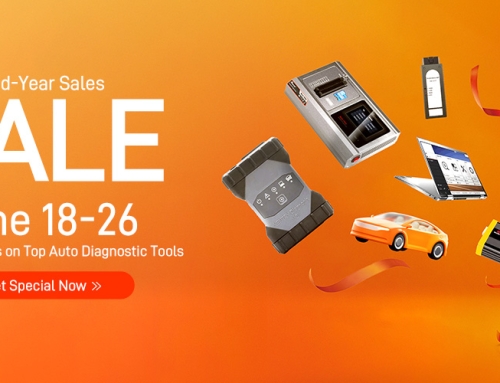



Leave A Comment